Your student email follows this format:
first three digits of your first name, first three digits of your last name, and last four digits of your PowerSchool ID/NCWise Number, ALL followed by @ccs.k12.nc.us .
For example, my name is Elizabeth Heck and my (fake) ID number is 06302012.
My email will be elihec2012@ccs.k12.nc.us
To login, you use your typical username and password that you use to log in to computers at school; this is often your NC Wise number and your birthday.
Log into your email at this link, off of the main CCS website (link is at bottom of the screen).
For any help or issues with Google Drive and Documents, use this helpful FAQs website. When we use Google Drive, you will always "Share" your documents with me at elizabethheck@ccs.k12.nc.us . I have attached the instructions from Google after the jump!
How to share
With Google Drive, you can share files — like documents, images, and PDFs — without having to email them as attachments. Sharing is as easy as indicating which email addresses or mailing lists should have access to a given file.
Share a file with an email address or mailing list
- Go to drive.google.com.
- Check the box next to the file or folder you'd like to share.
- Click the
Share icon.
- Choose a visibility option: "Private," "Anyone with the link" or "Public on the web."
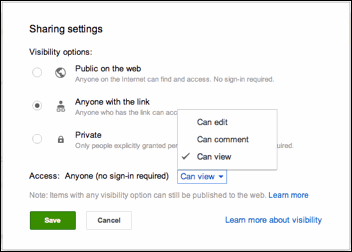
- Type the email addresses of the people you want to share with in the text box below "Add people." You can add a single person or a mailing list.
- Choose the access level from the drop-down menu next to each collaborator: "Can view," "Can comment," or "Can edit."
- Click Share & save.

No comments:
Post a Comment
Posts will be approved by site moderator.